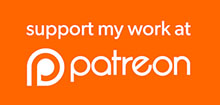I have a lot of fun making SuperHouse videos, but recently I’ve been thinking about ways that I can make them better. I have many ideas for different types of videos and a list of about 50 episodes I want to make in the future. Please have your say in the future of SuperHouse!
The Patreon page is at www.patreon.com/superhouse
Below is the original episode plan from the early concept for SuperHouse as a high-tech home renovation TV show. There were still some holes in it, but it gave us a rough outline for what we thought could be structured as a show something like a high-tech version of “This Old House”.
Season 1
#1: Welcome to the SuperHouse
- SuperHouse introduction
- Montage of future topics
- Demo of RFID door
- Demo of mobile phone control of blinds
- Field trip: Clipsal training house, Clifton Hill
- SMS letterbox notification project
- Tour of the website highlighting detailed instructions for letterbox hack
#2: Wiring Your World
- Introduction to smart wiring: X10/A10, CeBUS, Dynalite
- Internet access options: DSL, cable, 3G, wireless
- Setting up a router / firewall
- Field trip: Tasmanian house fitted with CeBUS cabling
- Building a stud wall
- Installing a LAN/WLAN
- Community wireless
#3: The Ultimate Garage
- Building a steel-frame garage
- Driveway detectors: magnetic and infra-red
- Painting interior walls and trim
- Field trip: Dad’s place to talk about building envelope etc
- Recharge station for EV
- Extraction fan for exhaust (auto-start car)
- Hanging plasterboard
- Wall insulation
- Low power / efficient lighting options
#4: Front Door and Access Control
- Hanging a front door
- Fitting electric striker plates
- RFID access control
- Keypad access control
- Fingerprint scanner access control
- Facial recognition access control
- Field trip: Brisbane airport access control system?
- Doorbell notification / video surveillance
#5: Pets, Sensors, and Storage
- Building a built-in cupboard
- Installing an intelligent cat/dog door
- Field trip: R&D: robotic fish, other robot pets?
- Using temperature, humidity, smoke, CO, and gas sensors
- Humidity-controlled bathroom and fans
#6: Walls (this ep is very weak, need to find more)
- Plasterboard: hanging, finishing, painting
- Cornices, corners, architraves, skirting boards
- Field trip: South Korea: grass house and Ubiquitous Dream Hall
- Introduction to Arduino
#7: The Ultimate Home Office
- Door, desk, drawers, storage
- Connecting up your computer and printer
- Field trip: multi-location, maybe Jason Smith’s home office + another
- Sharing peripherals (printer, scanner, etc)
- Multi-line phone, VoIP
- Video conferencing
- Home server
- Online apps: Google docs, etc
- Mobile devices: smartphones and synchronization
#8: Roofs, Water, and Solar
- Replacing a tile roof with steel
- Installing a water tank
- Connecting tank depth sensors to the HA system
- Connecting hot water system to the HA system
- Field trip: R&D: solar cells
- Installing solar panels and a reverse-reading meter
- Installing solar hot water boosting
- Roof insulation options
Season 2
#1: Floors
- Floor and wall tiling
- Fixing a squeeky floor
- Floor polishing
- ?
- ?
#2: Fencing
- Building a picket fence
- ?
- ?
- ?
#3: Saving Water
- Installing a water tank and rainwater collection system
- Connecting depth sensors and pumps to the computer
- Greywater: collection, purification, storage, use (legislation)
#4: Garden irrigation and lighting
- Computer controlled sprinkler system
- Installing garden lighting
#5: Video from everywhere
- CCTV systems
- Building a deck or verandah
- Doorbell notification
#6: High-tech driveway
- Installing electric driveway gates
- Fitting a car sensor
- CCTV feed to your car
#7: External walls
- Replacing weatherboards
- Rendering a brick wall
- Exterior painting
#8: Heating and cooling
- Installing central evaporative cooling
- Installing central heating
- Smart thermostat
Season 3
#1: Fireplace
- Installing a gas fireplace
- Connecting a gas fireplace to the computer
#2: Security
- Using the house computer as a security system
- Installing external security lighting
- SMS notification
- Dialler
- Connecting motion detectors
- Connecting smoke detectors
#3: Home entertainment
- Installing a wall-mount flat-screen TV
- Building a home media PC with MythTV
- CCTV feeds to MythTV
#4: Control from anywhere
- Building a house-wide audio system
- Setting up a web interface for the house computer
- Using a phone / iPod as a house controller
- Connecting your house to virtual reality (Second Life?)
#5: Phones
- Setting up a VoIP phone system with Asterisk
- Connecting Asterisk to MythTV
#6: Curtains and blinds
- Installing electric curtains and blinds
- Linking curtains / blinds to the computer
#7: (Topic to be determined)
- Linking an endless hot water system to the computer
- Computer controlled water feature
- The ultimate cubby house: VoIP
- Voice control
- Swimming pool management
#8: Grand Finale
- “Live” show from the SuperHouse
- House tour showing everything in place
- Giveaway / prize draw for the crowd
- Auction the house live on TV? Mmm, tempting!

 The flash memory chip in Sonoffs is 8Mbit, which is only 1MByte. Then if you want to do OTA (Over The Air) updates you need to limit your program size to less than half the available memory so that a new program can be uploaded alongside the old one. And if you use a SPIFFS (SPI Flash File System) to store non-volatile data outside your program, you lose even more memory.
The flash memory chip in Sonoffs is 8Mbit, which is only 1MByte. Then if you want to do OTA (Over The Air) updates you need to limit your program size to less than half the available memory so that a new program can be uploaded alongside the old one. And if you use a SPIFFS (SPI Flash File System) to store non-volatile data outside your program, you lose even more memory.