Description
This 6-way powerboard can connect to a Z-Wave network, and allows each of the outlets to be individually controlled. The power consumption of each outlet can also be reported.
I use many of these at the SuperLab, controlled via a Raspberry Pi running ZWaveJS, an MQTT broker, and Node-RED, with a 5th-gen Aeotec Z-Stick. They can be integrated into Home Assistant as well, although I don’t run that myself so I can’t provide more information on it. They probably also work with various commercial Z-Wave hubs, but I haven’t personally tested that.
Note: These are offered as-is. They’re excess stock from an energy saving initiative that was run in Victoria, Australia several years ago. They’re brand new and never used, but have been sitting in storage in a warehouse for some years.
Inclusion (Pairing)
Z-Wave networks use the term “inclusion” for adding a device to a network, and “exclusion” for removing it from a network. You can think of this like “pairing” and “unpairing”.
These GreenWave powerboards come pre-included to the gateway in their bundle pack. To use them with a different gateway (such as a Raspberry Pi running ZWaveJS) you need to do 2 steps: first tell the powerboard to forget its previous link to the GreenWave gateway, and second tell it to go into “inclusion” mode so it can be added to your new gateway.
Uninclusion:
- With the powerboard disconnected, press and hold the big round power button on the front.
- While still holding the button, plug it in so that it boots up. The green LED ring around the button will light up.
- After about 4 seconds the green LED ring will go out. It’s now successfully unincluded, and ready for you to add to your network.
If you power it up and there is no green LED ring around the button, that means it’s already been unincluded.
Inclusion:
- Tell your Z-Wave gateway to go into “inclusion” mode. In the case of ZWaveJS, this is done by clicking the “Actions” menu in the top right, then “MANAGE NODES”, then inclusion.
- Your gateway will go into inclusion mode for a short time, typically 20 seconds or so.
- With your powerboard connected to power, press the small white “include” button on the end of the enclosure.
- Your gateway should almost immediately (within a second or two) detect the new device and add it to its list of managed devices.
Resources
- GreenWave PowerNode user manual
- Z-Wave compliance report
- Australian supplier of the Aeotec Z-Stick (no affiliation, this is just where I bought mine)





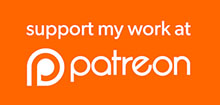

Reviews
There are no reviews yet.