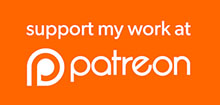The DETA 6922HA is a two-outlet power point with Australian sockets, touch control, and WiFi.
Brand: DETA
SKU: 6922HA
Description: Double power point
Module: Tuya TYWE3S
Warning: Do not perform this conversion with mains power connected to the device! It must be entirely disconnected before you begin.
Parts and tools required
- Philips-head screwdriver
- 3.3V USB-to-Serial converter with jumper wires OR ESPFlasher with breakout cable
- Jumper wires
- Soldering iron
1: Access the controller
NOTE: There is no need to remove the blue rear cover. Everything can be accessed from the front.
- Pop off the front scratch-plate. It can be quite tight. You need to remove this to install the GPO anyway.
- Remove the two Phillips-head screws on either side of the touch buttons.
- Remove the clear plastic cover.
- Grasp the controller PCB (with the buttons on it) and pull it out of the device. It sits in a 4-way pin header and should come out easily. The only thing holding it in place is the pin header.
- This controller PCB is all you need to complete the flashing. Put the rest of the device aside.
2: Attach programming connections
- Most of the connections you need are exposed on the PCB:

- However, the reset pin (ESP_EN) is covered by a glob of silicon. You can cut the silicon away, but alternatively you can simply loop GPIO0 around to GND:

- Connect a USB-to-Serial converter with 3.3V I/O, or a specialised flashing device such as the ESPFlasher.
- Plug it into your computer using a USB cable.
3: Install Tasmota using Tasmotizer
- Open Tasmotizer on your computer. If you don’t have Tasmotizer installed, see SuperHouse #37: Install Tasmota using Tasmotizer.

- Select the USB port for your USB-to-Serial converter or ESPFlasher.
- Under “Select image”, choose “Release”.
- Turn off “Self-resetting device”.
- Turn on “Erase before flashing”.
- Click “Tasmotize!” and wait about a minute for the process to complete.
4: Configure using Tasmotizer
- Disconnect the USB cable from your computer.
- Unsolder the jumper wire between GPIO0 and GND.
- Plug the USB cable back into your computer.
- Go to the Tasmota templates site and find the page for this device. The latest version of the template will always be at the templates site, so refer to that for the most up to date information. Copy the template.
- In Tasmotizer, click “Send config” to open the configuration dialog box:

- Enter your WiFi and MQTT details to suit your network.
- In the “Module/template” section, select “Template”.
- Paste the template that you copied from the Tasmota templates site into the template text box.
- Click “Save” to send the config to the module. This will happen almost instantly.
5: Remove programming connections
- Disconnect the USB cable from your computer.
- Unsolder the connections from your programmer to the module.
6: Reassemble
- Push the control board back into place in the power socket.
- Place the clear plate over the control board and screw it into place.
Done! Your power socket now has Tasmota installed, and is ready to use.