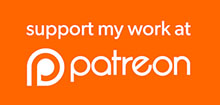Thanks for being a guest on the SuperHouseTV livestream! This guide will help you be fully prepared and know what to expect.
First, some general points.
- Relax! It’s a conversation. Public speaking can be scary. Think of this as just having a chat with me (Jon). It’s a relaxed conversation about whatever topics we feel like covering.
- Don’t prepare a presentation. This is not a conference presentation with a very specific structure, and a series of points and slides that you want to cover. Don’t make work for yourself by preparing as if it’s a formal presentation.
- Don’t stress about the time. The livestream typically goes for about 2 hours. That sounds like forever! You may be wondering how you could talk for 2 hours. Don’t worry, the time goes by faster than you expect. I’m there to talk as well (I can talk for 2 hours straight all on my own) and you don’t need to stay for the whole livestream if you don’t want to. You can finish your section and leave at any time you feel like it. No obligation.
- Props are cool. We all love tech gadgets. If you have a PCB or a project or something that you want to hold up in front of the camera, great!
- Keep it family-friendly. My livestream is viewed by people of all ages. Some parents play it on the TV in their lounge room with little kids in the room. That means:
- No swearing
- No sexual content
- No hate speech
- In summary: speak as if your 8 year old niece or nephew is in the room
What you need
- Computer and web browser. [Essential] If you have a laptop with a webcam and speakers, that’s really all you need. Everything extra is just a bonus.
- Headphones. [Strongly recommended] If you have headphones, please use them. This makes the audio much better for the audience, because it prevents echos coming back from your speakers. I personally prefer to wear a single earbud in one ear, because then I can still hear my own voice and it feels much more natural and less obtrusive than a big ugly pair of headphones. If you have earbuds for your mobile phone, they will probably work in your computer.
- Microphone. [Optional] An external microphone can dramatically improve audio quality. If you already have one, it’s worth using it. If you don’t, that’s ok: the microphone in your laptop should also do a good job.
- A drink. Talking can be thirsty work. Keep a glass of water nearby.
The day before the livestream
Connect to Streamyard using this URL, and use their tests to make sure that your camera, microphone, and headphones are working:
https://streamyard.com/3nsge5mqua
Make a list of links that you may want to share. Use a text editor and save relevant links such as to your GitHub profile, project repo, blog, etc. I’ll add these to the video description, and they can also be pasted into the chat.
The day of the livestream
The livestream starts at 10am Sunday, Melbourne time, which is GMT+10 for most of the year but is GMT+11 during Daylight Saving. If you’re in a different timezone, you can find the equivalent time using https://everytimezone.com/
Do NOT open the livestream directly on YouTube. This can cause feedback problems. You will see everything through Streamyard, including chat messages from viewers.
9:30am: Go to the toilet. Really! If you need to leave during the livestream that’s no problem, but go beforehand if you can.
9:40am: Open Streamyard by clicking https://streamyard.com/3nsge5mqua then test your camera and microphone. Proceed to the studio. I will join the studio at about the same time, so we can chat before the stream starts and make sure everything is working.
10:00am: I will do a 1-minute countdown, and then go live with only myself visible. You won’t be visible to viewers, and they can’t hear you.
10:05am: I’ll introduce you, and add you to the livestream so viewers can see you. Then we chat 🙂
12pm: Finish!
Optional extras
Live chat. It can be very confusing if you try to read the live chat while you’re also trying to talk. The chat can also be delayed, which makes it harder to follow what’s going on. The live chat will be visible in Streamyard, but I find it’s best to mostly ignore it.
Screen sharing. If you want to show pictures, designs, or something else from your computer, there is a “share screen” button near the bottom of the window in Streamyard. After you click this button I have to authorise it, so it can take a few seconds to switch from your camera to your desktop.
Leaving early. If you need to leave early for any reason, that’s no problem. You don’t even need to explain why. You can just say “I have to go now, bye!” and sign off.
Official Streamyard guide for guests: https://streamyard.com/resources/docs/guest-instructions/index.html